Build customization
Android
Name modification
To modify the name displayed under the application once installed, you need to modify the value associated with the app_name key in the android > app > src > main > res > values > strings.xml file.
Changing the identifier
To create an application distinct from Axelor Mobile, you need to modify the package name associated with the application in the native Android code. There's no easy way to do this. You need to perform a global search in the Android folder and replace all occurrences of the standard package name com.aosmobile, with and without capital letters, with the name of the new package. You should also remember to modify the structure of the java folders in the main and debug sections to adapt to the new package name.
The last step is to modify the package name at the root of the project, as well as the version, and to modify the identifier used by Metro in the app.json file to use the identifier of the new application.
Modifying the application icon
To modify the application icon, open the application's Android folder in Android Studio. The project may take some time to initialize. Once the IDE is ready, create a new Image Asset in the resources folder.
![]()
Next, you need to provide the path to the image to be used for generation. It's possible to split the image into two parts for easier configuration, with a path for the background and a path for the foreground.
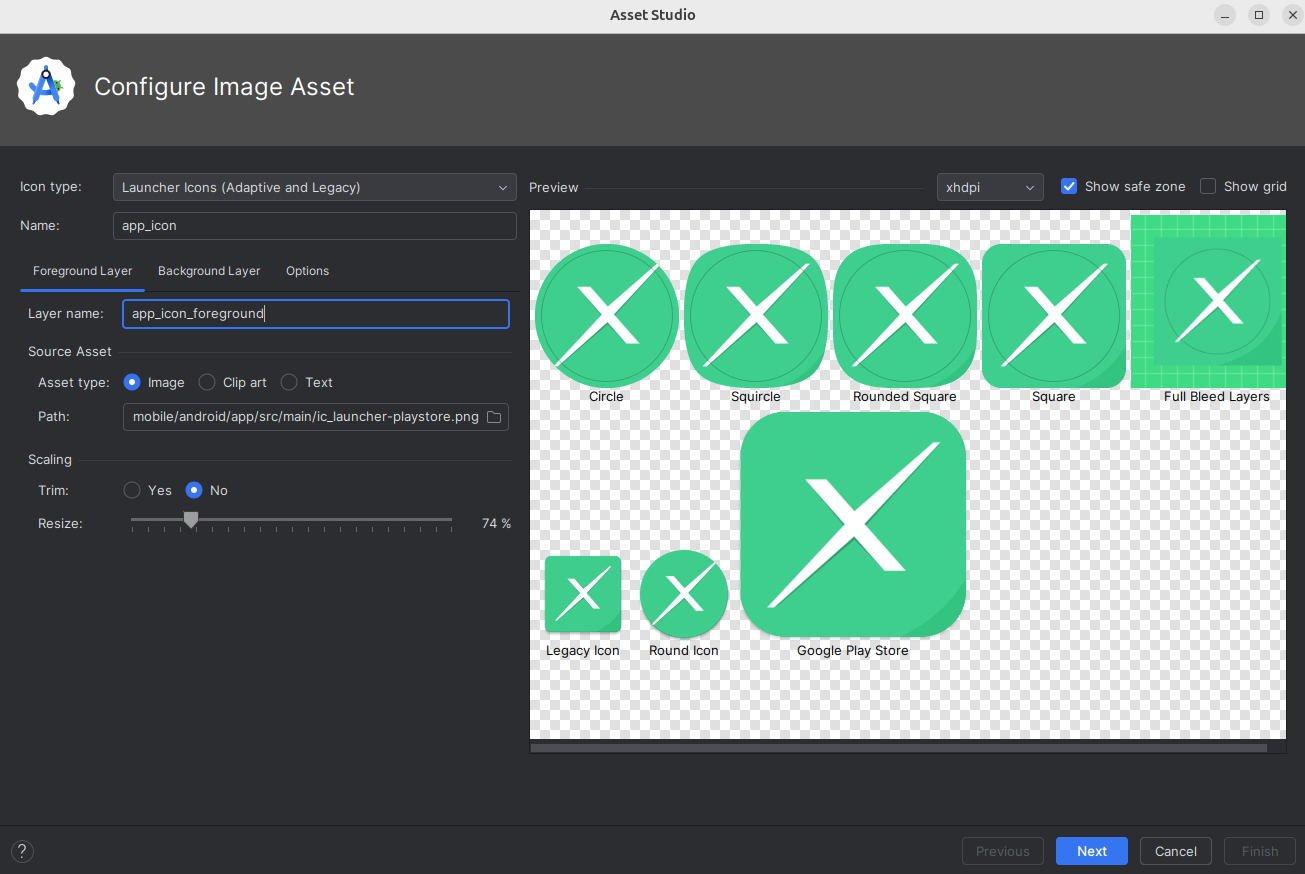
Then simply validate the configuration and Android Studio will generate all the icon sizes and shapes for the application.
iOS
Name and ID modification
To change the name or identifier of an iOS application, use XCode and open the application's General tab. In the identity panel, modify the Display Name and/or Bundle Identifier with the desired values. The changes should then appear in the Info.plist and project.pbxproj files.
Application icon modification
To modify the application icon, open the application's ios folder in Xcode. The project may take some time to initialize. Once the IDE is ready, modify the AppIcon file in AosMobile > Images. To only have to load a single image, select Single Size in the right sidebar.
![]()
Then just double-click on the old icon to select the new one.