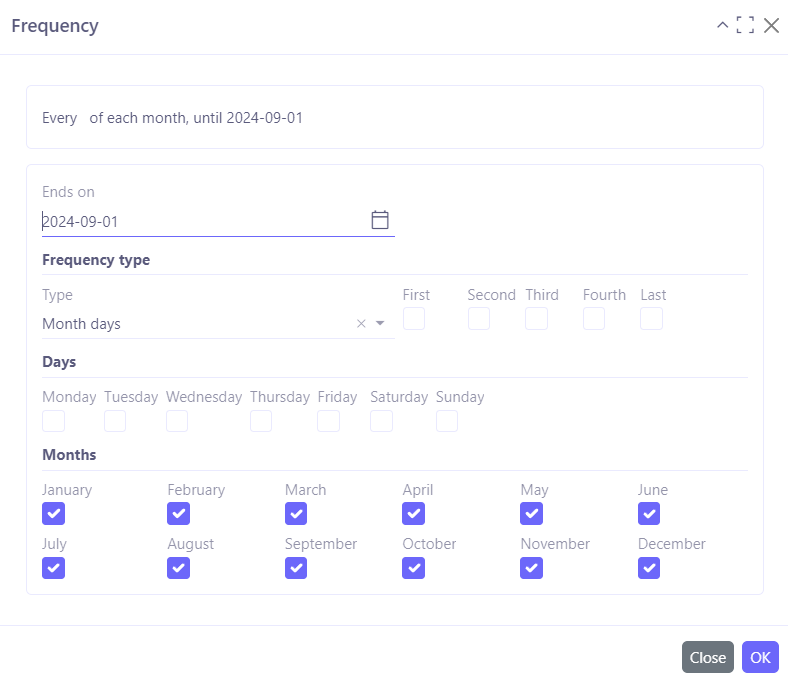Teamwork
Access: Application Config → Apps Management → Base, configure → Enable the Team Management option (Configuration tab, at the bottom of the page)
The Teamwork menu entry will then appear on the left.

Teams
Access: Teamwork → My Teams / All Teams
A user can be associated with one or more teams.
A team typically consists of a name, a role, and various members.

Tasks
Access: Tasks → My Tasks / All Tasks
It is possible to assign tasks to a team.
-
Enter the essential information for your task, such as its name. Assign a team.
-
When creating a task, specify its priority (low / normal / high / urgent).
-
Indicate the status of the task (new / in progress / closed / canceled).
It is also possible to manage project tasks in the Project app with more advanced tracking data. However, this is a different and distinct object from team tasks.
-
Defining a role allows you to decide who will perform this task.
-
Frequency: allows you to set the recurrence of a recurring task. Select the type of frequency: “day of the month” or “every N weeks.”
-
View the task on the Calendar by clicking on the Calendar icon on the task's sheet.
-
Subscribe to a task to view the latest actions taken and view the most recent exchanges regarding this task. Click on "Subscribe+".