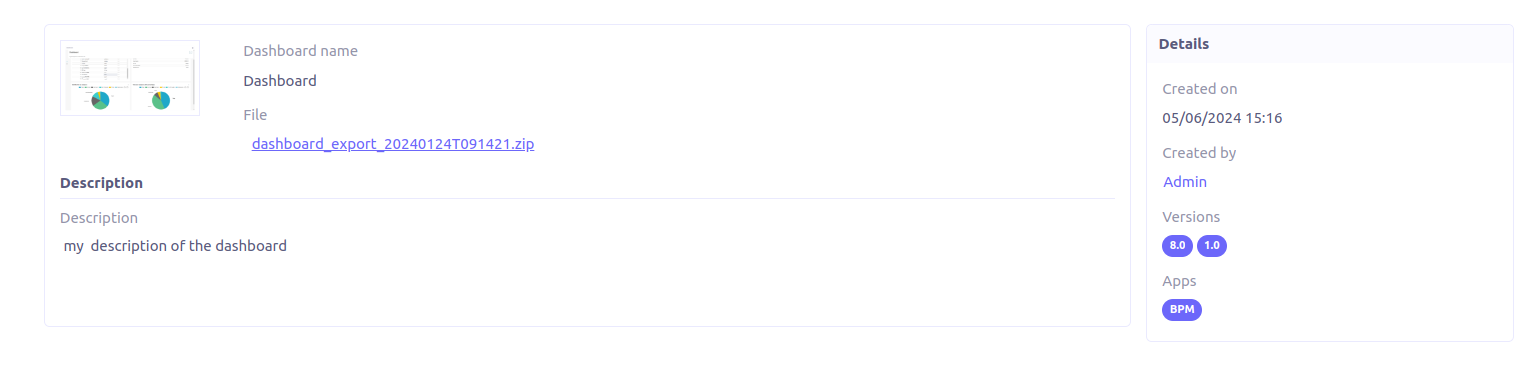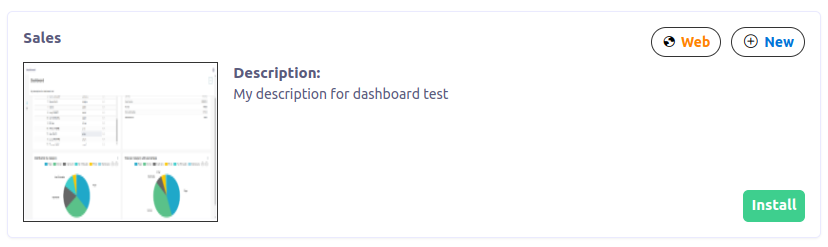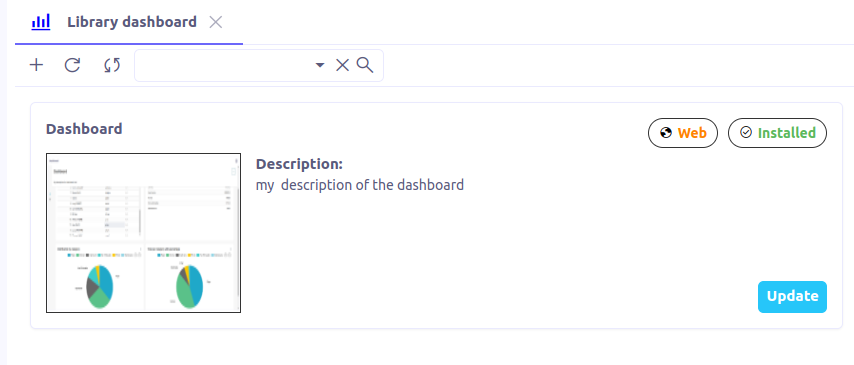BI Library
Axelor provides a library with a set of dashboards that can be installed and created easily in one click.
BI Library
From left sidebar, under BI menu, when click on Library it will open the list of dashboard compatible with your Axelor application requirements (version and installed apps)
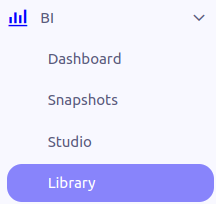
List of dashboards from library
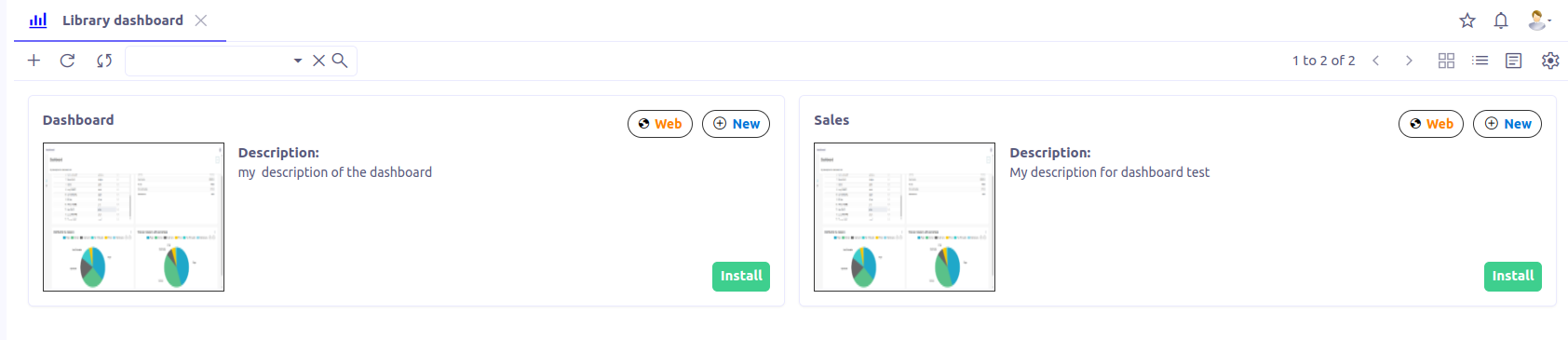
Library dashboard view
-
The Library
-
Library view has two panels,
main panelandsidebar panel