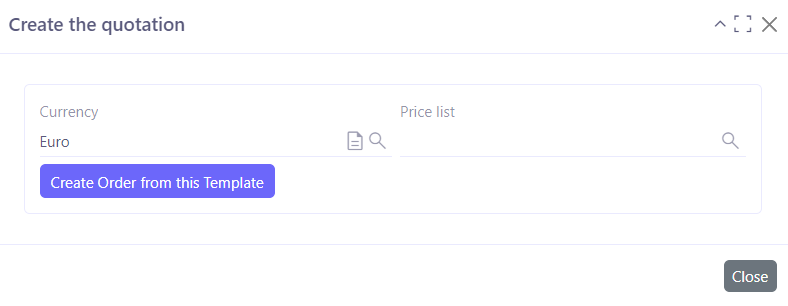Quotation template
Introduction
The quotation template allows you to take an existing quotation template and use it for any partner (i.e. third party).
Quotation templates can be created in two ways:
-
From a sale quotation file (access: Sales → Sale quotation).
-
From the Configurations menu (access: Sales → Configuration → Quotation template).
Create a template from a sale quotation
Access: Sales → Sale quotation
-
Tools - define as template: on an existing quotation file, click on the "Tools" button on the toolbar at the top. Then select the "Define as template" action.
-
Clicking on this action will automatically create a template. You will then be taken to the template file.
-
Where necessary, fill in the essential information for this template, for example, give it a title.
You can modify the elements: the company, the content (add or delete lines), the title etc.
-
Click on "Save". Clicking on this button results in this quotation template appearing in the list of quotation templates. This list can be found in Sales → Configurations.
-
Other information: while on the template file, open the "Other information" tab. Here, you can enter assigned salesperson or team / payment mode / or stock location. If you add a description in the Description field, it will appear in the quotation.
This information is not compulsory.
In addition, you should be aware that assigning this quotation template to a team/salesperson is not binding. It is always possible to edit this information on the quotation that has been created from a template.
-
Business project: in the Business tab, enter whether this template is attached to a particular project / business.
-
Validity duration: enter the validity period, for example, one month.
-
Create order from this template: once the information has been filled in, click on the "Create order from this template" button to create a quotation.
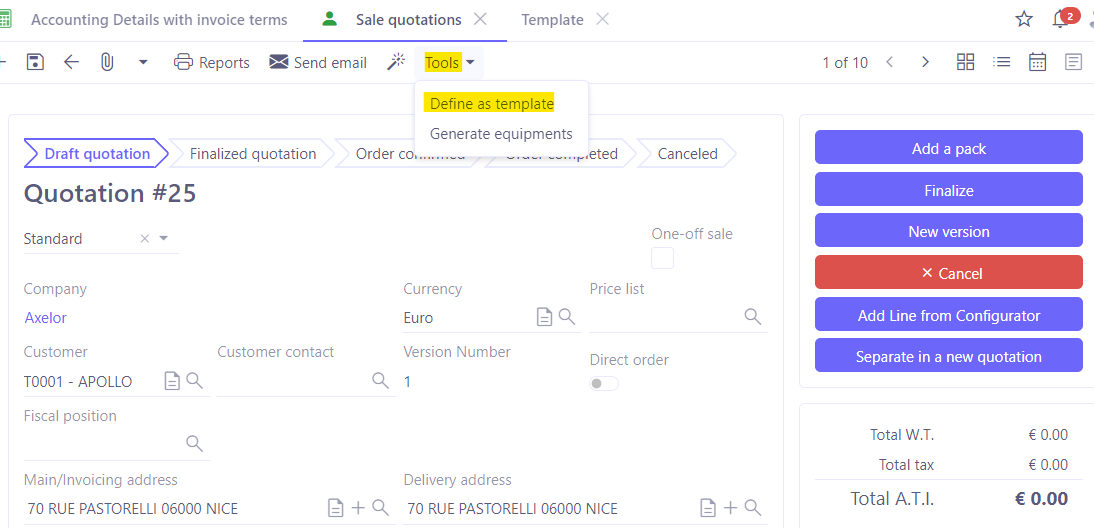

Create order from a template
-
Once you have clicked on the "Create order from a template" button, a pop-up window appears. You can enter the currency and add a price list.
-
Once you have entered the currency and the price list, click on the "Create order from a template" button.
-
The system will then generate a standard sale quotation that can become a sale order.