Views Collaboration
🏷️ Available in Axelor Enterprise edition
Views collaboration allows to see users that are seeing/editing/updating the current opened record.
Overview
If you open a record at the same time as another user, their profile picture will appear to the right of the record’s toolbar.
By default, a green border surrounds the profile picture. This means that the user is simply consulting the record.
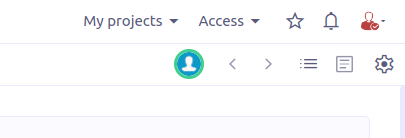
If the user is editing the record, the border turns orange.
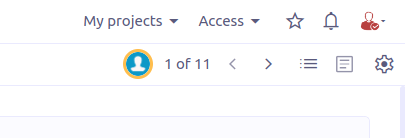
If the user saves their changes, the border turns red: the data on your page is no longer up to date with the database and you may need to refresh your page.
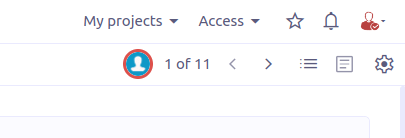
Options
Feature can be disabled with view.collaboration.enabled property. By default, it is enabled.
On groups, there is a boolean canViewCollaboration to determine whether members
can view collaboration (true by default).
Multi-instance
When using a multi-instance configuration with application.cache.provider = redisson, Redis/Valkey Publish-Subscribe messaging is used for view collaboration communication between instances.
Alternatively, you can opt for an AMQP 1.0 message broker (RabbitMQ, ActiveMQ Artemis, etc.) by configuring the view.collaboration.amqp.* properties. In this case, ensure the specified address supports publish-subscribe behavior (often referred to as a fanout exchange type, multicast routing type, or similar, depending on your broker).
View collaboration AMQP properties:
Key Name |
Description |
|
AMQP 1.0 broker URL for view collaboration (🏷️ EE only) |
|
AMQP 1.0 address for view collaboration (🏷️ EE only) |
|
AMQP 1.0 source address for view collaboration (🏷️ EE only) |
|
AMQP 1.0 target address for view collaboration (🏷️ EE only) |
|
AMQP 1.0 broker username for view collaboration (🏷️ EE only) |
|
AMQP 1.0 broker password for view collaboration (🏷️ EE only) |
Use source-address and target-address if separate addresses are needed for consumers and producers.
If the same address can be used for both, configure only the address property.
Each broker has its own address format, so refer to your broker’s documentation for guidance. Below are links to addressing documentation for some popular brokers:
Example AMQP 1.0 configuration for view collaboration using pre-declared RabbitMQ fanout exchange:
view.collaboration.amqp.url = amqp://localhost:5672
view.collaboration.amqp.address = /exchange/amq.fanout
view.collaboration.amqp.username = guest
view.collaboration.amqp.password = guest