Manufacturing
We are excited to inform you that we are working on an updated documentation which will be released soon. In the meantime, you are welcome to use the current version as it remains completely valid for your needs.
Introduction
This application is used to manage production. You will find here the creation and management of BOMs, routings and workload items. Bills of material have an unlimited tree structure. You will be able to create your production orders, manufacturing orders and plan your production. The application manages finite and infinite capacity planning. The production application works with the inventory management application. The requirements calculation allows you to generate production orders by taking into account the current stock situation, forecasts, and current and future orders. Component reservation and future stock planning are carried out at production order planning, and the use of components and stock movements corresponding to finished products and scrap are carried out at production order execution. The management of tracking numbers is possible from the production stage, and is managed manually or automatically.
- Keywords :
- Nomenclature: in production, the nomenclature is the document that describes the list of all the ingredients or components used in the composition of a product, as well as the quantities of each component required to obtain 1 unit of the product. The structure of a BOM can be more complex when its composition groups together different levels of semi-finished products, each of which can be described by a particular sub-nomenclature.
- Range: a range describes all the operations required to manufacture products (finished or semi-finished). Each operation in a routing is associated with a load item.
- Load position: a load position can be made up of machines, human resources or both. The average duration of operations and costs are indicated.
- Production order: A production order is used to group several production orders together.
- CBN: The net requirements calculation allows you to generate purchase and/or production proposals based on the current stock situation, open orders, production requirements and established forecasts, which you can decide whether or not to approve.
- Scrap: the production process can generate residual products, which are considered as scrap. You have the option of taking this scrap into account, thus generating a stock movement at the end of production to remove the scrap.
- Products: Displays only products whose method of supply is “Produce” and “Buy and Produce”.
- Ranges: Displays the ranges and allows you to create new ones.
- Bills of material: Displays bills of material and allows you to create new ones.
- Production orders: Displays production orders and allows you to create new ones. A manufacturing order can contain several production orders.
- Production orders: Displays production orders and allows you to create new ones.
- Manufacturing Operations: Displays all production operations, regardless of their status.
- Planned operations : Displays the schedule of planned operations.
- Actual operations: Displays the schedule with the actual dates on which the production operations were performed.
- Load per machine: Displays in graphical form the forecast loads per machine.
- Material requirement: Allows to generate the component requirements to carry out the OF.
- Reports :
- Production: Reports on production from a global perspective.
- User: Reports on production per user.
- Configurations : Load stations: Displays the different resources required for production (types of load stations Man and machine) and allows to create new ones / Machines: Displays the machines used during production and allows to create new ones and configure them / Machine types: Displays the types of machines / Cost groups: Allows to create cost groups (manufacturing costs, indirect costs…). / Standing production orders: Allows you to create OFs in order to enter activities that are not directly related to production (e.g. medical examination, meeting, etc.).) / Configurators : Configurator model : Allows to display and define configurator models : Configurators : Displays the generated configurators and gives the possibility to create them manually, BOM Configurator : Displays the BOM configurators, Range Configurator : Displays the range configurators, Phase Configurator : Displays the phase configurators / Cancel reasons : Allows to create reasons for cancellation of OF.
The products
Configuring a product
Production > Products
You must enter a code, a name and a product type. You can specify a product version number and a storage unit. The Purchase/Cost tab allows you to manage the cost and purchase costs if necessary. It is possible to include this product in the cost accounting process (checkbox in the accounting tab). A tracking number can be configured in the dedicated tab. The packing tab will allow you to define the elements necessary for packing and transporting this product. You can associate a default BOM to your product on the production information tab. You can insert the photo of your product and associate a barcode with it provided you have enabled the option in the application configs.
You can generate a production order directly from a product sheet, Production Information tab, by clicking on the “Create production order” button
The type of valuation (manual, PMP, last purchase price,…) is to be defined in the cost type field.
Bills of material
Production > Nomenclatures
It is the decomposition of a product into its subassemblies, elementary parts and raw materials, with the number of units of each component necessary to manufacture a unit of finished product.
Creating a BOM
In the “Components” tab, you choose a product. If it is not a raw material, you must uncheck the raw material line, and you can add components and sub-components, thus creating an infinite tree structure. If a product is defined as a raw material, this product will not be able to include a nomenclature.

You can integrate cascading BOMs without limits and you can list residual products. Within the application configurations, an option allows you to subtract the cost of residual products.
From the Application Configurations you have access to several options that concern BOMs: - activate the management of BOM versions and thus keep a history of each version - define the number of decimals for the BOM quantities - manage residual products on the BOM.
Maintain BOM versions
It is possible to create versions from a BOM to retrieve the list of components from the parent BOM. You must first activate the “Manage BOM versions” option in the configurations. It is also possible to archive a bill of material: the archived one allows you to keep the history in order to ensure a later follow-up.
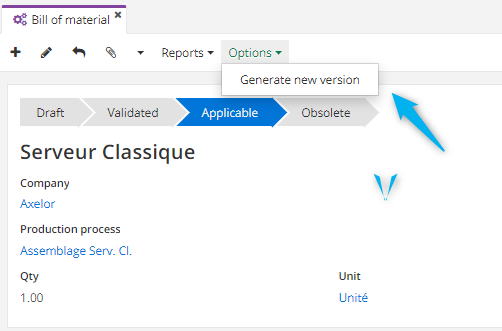
Manage custom BOMs
From a customer order for a product manufactured and linked to a BOM, on a quotation/order line, in the “Configuration” tab, click on the “Custom BOM” button. In the nomenclature field, click on the pencil to display the nomenclature so that you can modify it. The created nomenclature can be viewed via the menu entry “Customised BOMs” and can be reused for other orders.
The ranges
Production > Ranges
A routing lists all the phases from the production of a part to its storage.
The ranges
You must name a range, attach it to a product and define the source location of the components ( “Details” tab). You can possibly associate a workshop and one or more BOMs with it. It is possible to indicate that a range is being outsourced ( “Details” tab).
Create a range
You must name a range, attach it to a product and define the source location of the components ( “Details” tab). You can possibly associate a workshop and one or more BOMs with it. It is possible to indicate that a range is being outsourced ( “Details” tab).
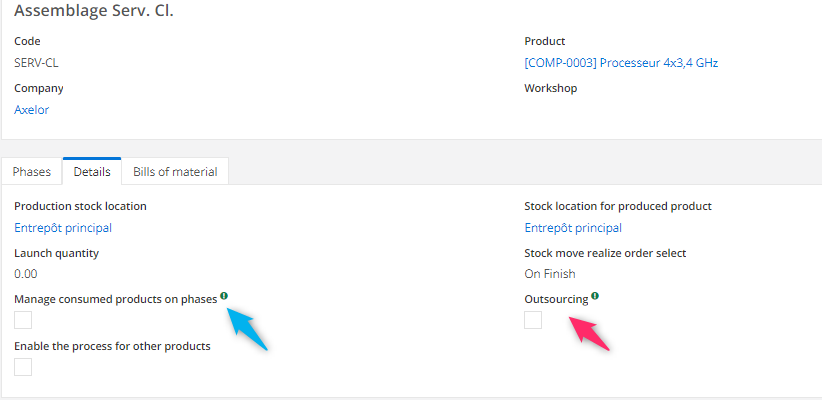
Phase management (if ticked), allows you to replenish the stock of the next phase only when the previous phase is completed.
In the Application Configurations more options are available for the ranges: - manage assortment versions allows you to activate assortment version management and thus keep a history of assortment versions - managing production on a case-by-case basis makes it possible to associate production and manufacturing orders with deals and thus invoice them.
Create a routing phase
A routing consists of several phases.
Phases are created from the “Phases” tab of a routing. A phase is associated with a work center, and you can specify whether this phase is outsourced. For each phase, you must indicate a priority, which will allow you to indicate the order of the different phases.
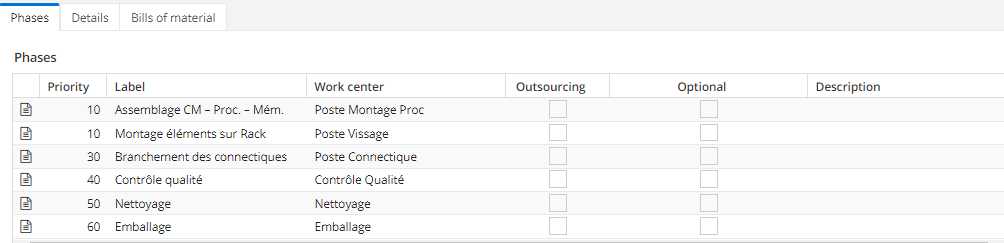
Manage subcontracting ranges
In a task list master record, in the “Details” tab, you can indicate that this task list is subcontracted using a checkbox.
Distinguish production locations on a range of products
In a task list master record, on the “Details” tab, you can determine a storage bin for components and finished products.
The charging stations
Production > Configuration > Load stations
They result from the combination of several workstations to carry out a specific production action.
In the Application Configurations, the “Default Product for Load Items” option allows you to define a default product in the cost settings for load items.
Create a charging position
It is mandatory to fill in a wording. You can associate a product or a cost group with a charging station. It is also possible to value it in reality. A charging station can be of 3 types: man, machine, man and machine
On a charging station, you can indicate a replacement machine in case a machine fails or has to be stopped, in the “Replacement Machines” tab.
Employee profiles are created in the “Services” (repository). This is an “Activity” type service (checkbox). The machines are created beforehand in the “Machines” tab in configuration. The machine’s capacities are configurable, as well as the associated costs. The availability in terms of planning is configurable, as well as the start times, time between 2 cycles and closing time.
Manage a group of replacement machines
Production > Typical machines
Allows to randomly select a replacement machine from a panel of machines of the same model
Define a name, possibly code and specify the location of the machine.
Monitor the evolution of the machine load
Production > Load per machine
This menu entry gives you access to two dashboards that allow you, over a given range of dates, to graphically visualize the evolution of the forecast load, by machine, by time, and by day.
The production process
Create a production order
Production > Production orders
You must fill in a name. You can define a priority level and link this manufacturing order to a customer and/or a sales order.
You can also generate a manufacturing order from a sales order in the status “Order confirmed”. By checking the “Generate production orders automatically” option in the application configurations, production orders can be generated automatically when the order is confirmed. It is also possible to create a production order from a product sheet, in the “Production information” tab. Finally, in the stock application, the requirements calculation can suggest that you generate manufacturing orders.
A manufacturing order can contain several production orders.
You must have previously activated the option “Production order management from sales orders” in the configurations of the Production application.
Create a production order
Production > Manufacturing orders
It is mandatory to enter the BOM and routing related to this production order, as well as a quantity to be produced. It is possible to link this order to a customer and/or a sales order. The “Pre-fill operations” tab allows you to automatically generate operations according to the selected range. You can enter provisional dates. Finally click on “Schedule”. You can then view your production order in a calendar format. It is possible to plan each operation separately, by clicking on the “Calendar” icon on each line of the production order. To start your production order, simply click on the “Start” button.

Production orders can be created from a production order. In the “Consumed products” and “Finished products” tabs of the production order, it is possible to modify the quantities of the products, line by line.
The “Manage consumption by operation” option will allow each goods movement (e. g. from the warehouse to the production site) to be carried out at the beginning of each phase. If this box is unchecked, all goods movements required for production are carried out on the production start date. If production is outsourced, you must check the “Outsourcing” box.
Within the application configurations, an option allows you to display the planned dates on the production orders.
Manage approval at the end of the process
Production > Configuration > Product approvals
Here you can create approval types at the end of the production process. Define a code and/or a name. If necessary, you can enter a description.
💡 Tip If you tick the box “Control on receipt”, this will automatically tick the same box on the product sheet.
Calculate the time spent on an OF
Production > Manufacturing orders > Operation
From a PO, on a manufacturing operation, you can inform one or more employees who have been involved in this operation.
In the panel on the right “Production order times”, you will be able to trace each start and stop of production.
Manage barcodes by operation
This option allows you to display a barcode for each OF manufacturing operation.
The barcode generation of a product must be enabled in Application Config > App Management > Database. It is possible to choose a barcode format here. The different formats are configured in Application configuration > General data > Configuration type barcode.
Create tracking numbers for production
Product sheet > Tracking number tab
The “Generate Auto Tracking Number…” checkbox allows you to trigger an automatic generation of the tracking number from a configurable sequence. The “Automatic selection of a production tracking number” checkbox allows you to define the FIFO or LIFO stock management method The quantity per batch allows you to enter the quantity (in product unit) of product that will be grouped in a batch under the same tracking number.
Tracking numbers can be generated manually or automatically (from configurable sequences)
Tracking numbers can be created for purchase, sale or production
Set up your sequences from Application Settings > General Data > Sequences.
Manage disassembly OFs
It is a classic OF with a range of operations dedicated to disassembly.
Only the nomenclature will be different, with only one product consumed and as many parts recovered as there are lines in the residual products table.
This requires that the option “Manage residual products on the BOM” is activated in Application Config > App Management > Production > BOM.
Make a partial declaration of production
The partial production declaration will allow finished products to be shipped before the end of the full implementation of the OF.
On a current PO, you can click on the “Partially complete” button and indicate the quantity already manufactured.
Generate a status of missing components on OFs
Production > Material requirements
The material requirement groups together the raw material requirements for carrying out the planned OFs.
This option allows you to know all the missing parts per OF and/or per product as well as the stock bins with availability. It is possible to generate several printouts depending on whether you want to display all quantities including those at zero, or not (Boolean “Display all requirements”), and/or whether you want to classify material requirements by OF or not (Boolean “Display material requirements by OF”) It is necessary to choose at least one storage bin.
Establish permanent OFs
Production > Configuration > Permanent production orders
Allows you to enter times that are not directly related to production (meeting, medical examination,…).
The creation of the permanent OF follows the same process as for a traditional OF.
You must have created a routing in order to be able to generate a permanent OF.
Send notifications by email
You must first have configured your email account and email templates.
In the Production Application Configurations, per company, you have access to 2 options: “Send an email at the end of the production order” or “Send an email at the partial end of the production order”.
The consumption
Manage the quantities and products consumed and produced after the launch of an OF
When a OF changes to finished status you can find the quantities of products consumed and finished products on the tabs of the same name
Manage waste and residual products
Once a production order is in the “Completed” status, in the “Finished Products” tab, you can manage scrap. You can manually add so-called scrap products by clicking on “New”.
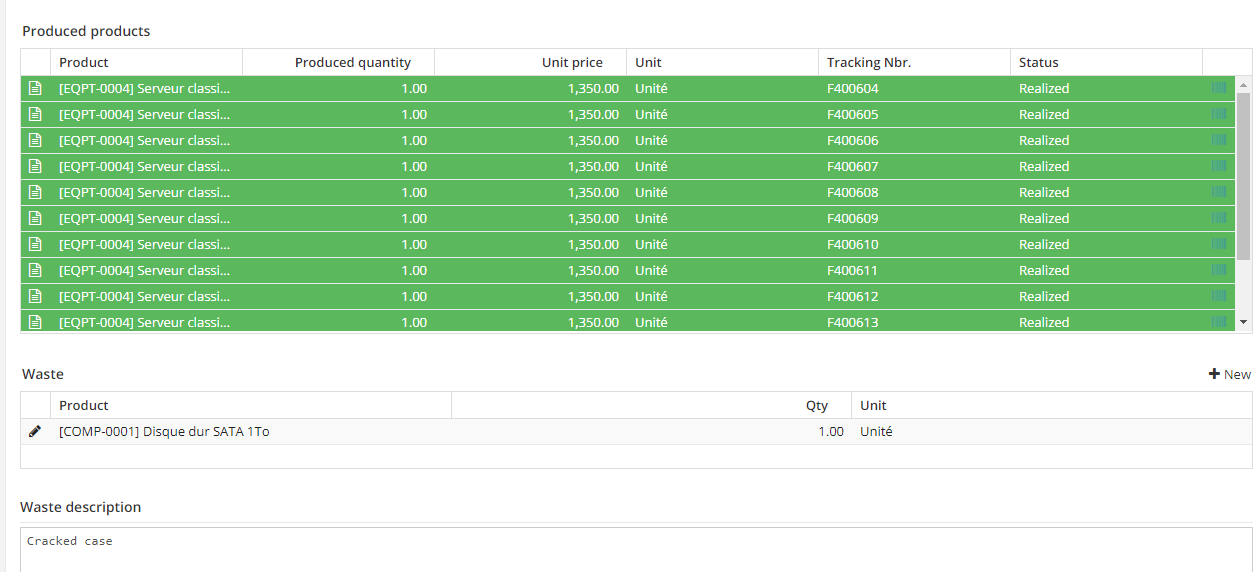
If residual products are indicated in the nomenclature used, they will automatically appear in the scrap list at the end of production.
The option “Manage residual products on the BOM” must have been activated beforehand.
Production costs
Create cost groups
Production > Configuration > Cost groups
Define a name and code and select a cost type. A cost group points to a cost type. There are 3 types of costs: Direct on material: direct cost which concerns the raw materials necessary for production. Direct on manufacture: direct cost which concerns the production itself. Indirect: indirect cost that you want to pass on to the production cost.
Calculate the cost price
From a nomenclature, in the “Cost” tab, click on the “Cost estimate” button The cost estimate is automatically calculated by taking into account the purchase cost of the various products required for production, as well as the costs of each production phase.
By clicking on the arrow at the beginning of the line you can open a tree view to access the details of the cost sheet.
It is possible to update the cost estimate at any time by clicking on the corresponding button. You can edit this spreadsheet.
Invoicing OFs in the context of a case
Tick the “To be invoiced” box on the OF, so that you can invoice the production. This option also allows you to allocate a user’s timesheets to production orders. On the employee form, in the “Timesheets” tab, there is the field “Timesheets charged to”, and you can select “Timesheets charged to OF”.
The option “Manage production on demand” must first be activated in the configurations of the production application as well as the option “Activate timesheets for OFs”.
The subcontracting
Production > Ranges
The subcontracting
In the routing, you must check the “Subcontracting” box in the header if all phases are subcontracted.
If only some phases are subcontracted, the “Subcontracting” box must be checked only on the phases that will be subcontracted.
When the production order is created, the “Subcontracting” box will then be automatically checked if the selected range indicates that the production or part of the production will be subcontracted.
The configurators
To be able to use the BOM and task list configurators, you must first activate the corresponding option within the application configurations of the Production module.
Production > Configuration > Configurators
First, a name is chosen for the generated product, then each attribute is added one after the other. The creation of an attribute allows you to specify many parameters, including the type of the field, its default value, to hide it or make it editable under certain conditions.
Create a model attribute
Creating a configurator model consists in defining a new dynamic product that will evolve according to different attributes that will be chosen. Creating a template is therefore reserved for the person who will configure the software.
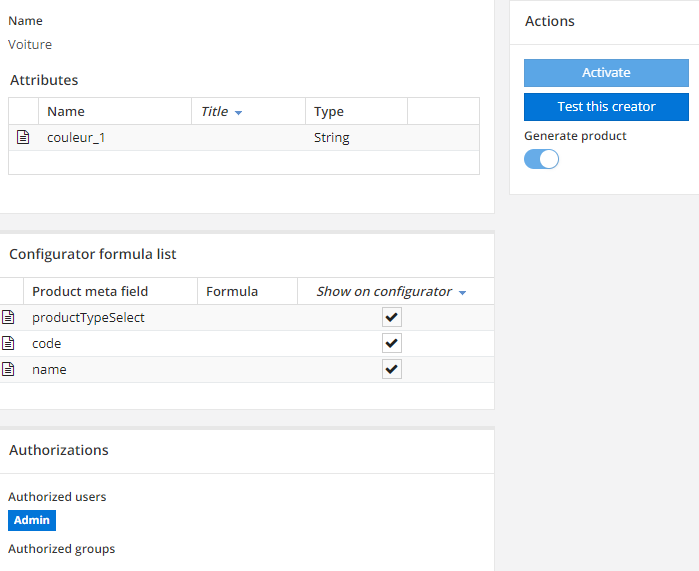
There is a limitation of the framework that requires to give a unique name for all models to the attributes. It is therefore advisable to name the attributes according to a model similar to[configurator model name]_[attribute name].
This attribute can also be a link to other objects. We can also go so far as to specify an action that will be executed when the attribute is changed.
Create a formula for the model
Once the name of the model and its attributes have been defined, it is necessary to determine how its attributes affect the fields of the “Product to be generated” object.
To do this, we have access to “Fields calculated on the configurator” objects. We have access to all the fields of a Product, and we determine by means of a script the values of these fields. The values of the attributes defined above can be used in the script. We also have access to a more complete syntax, to obtain the current date, the user editing, the current company and module configurations, or even to create database queries directly.
It is mandatory to create a formula for the code field, and one for the “Name” field of the product. Indeed, these fields are required for product generation. Finally, it is necessary to specify which product fields will be shown during the editing of a configurator, the other fields being used only to generate the product.
Create a configurator
After completing the configuration of a model and activating it, a configurator can be generated.
On this configurator appear the defined attributes and the product fields that are supposed to be displayed. With each change of value on the attributes, the product fields are updated. After choosing values for the configurator, the product can be generated using the corresponding button. The configurator also contains a BOM configurator.
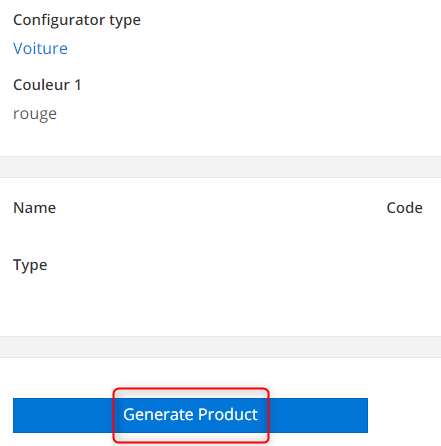
Create a BOM configurator
It allows you to define a nomenclature using formulas based on the attributes of the configurator.
After creating this BOM configurator, it will be possible to link it to the configurator and generate a BOM dynamically. To define the range, you can choose an existing range, write a formula or use a range configurator.
Create a range configurator
The range configurator is almost exclusively composed of a list of range phase configurators.
Create a range phase configurator
The phase configurator is linked to the range. Still based on attributes, we can calculate some fields of a phase to have a partially dynamic phase, which will be generated from the configurator.
Manage the workshops
You can create workshop-style storage bins if you have activated the corresponding option in the application configurations of the Production module. In the production module configurations, a workshop submenu appears and allows you to configure your workshops. In the configuration tab the button “Usable for production” is automatically checked as well as the button “Workshop”.