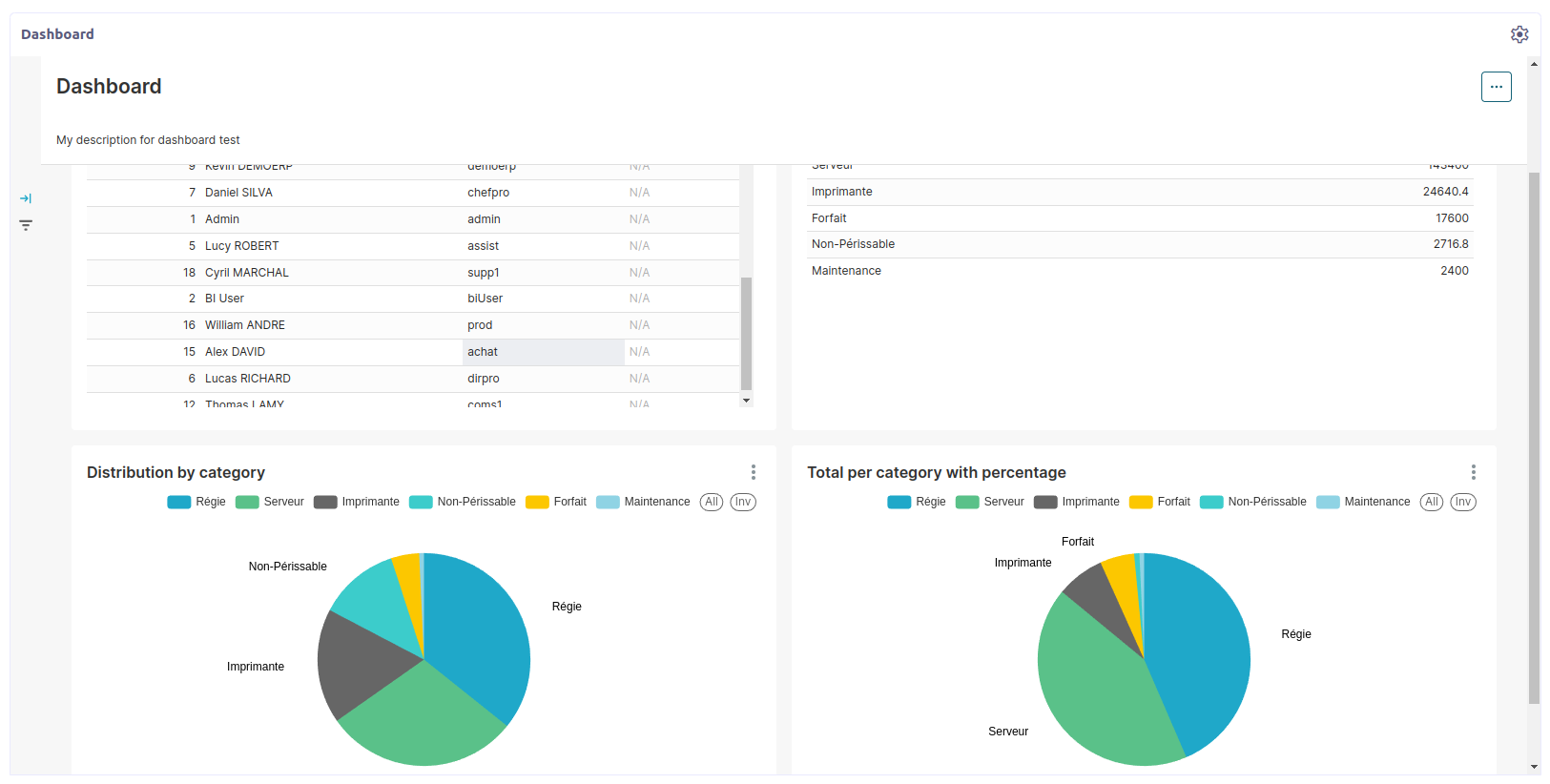BI Dashboards
The menu BI > Dashboards lists the dashboards created in Axelor BI Studio server.
Card and grid views
The Dashboards menu displays your dashboards in a card or grid view. Only the dashboards accessible to the BI reader user are displayed.
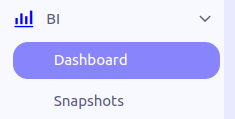
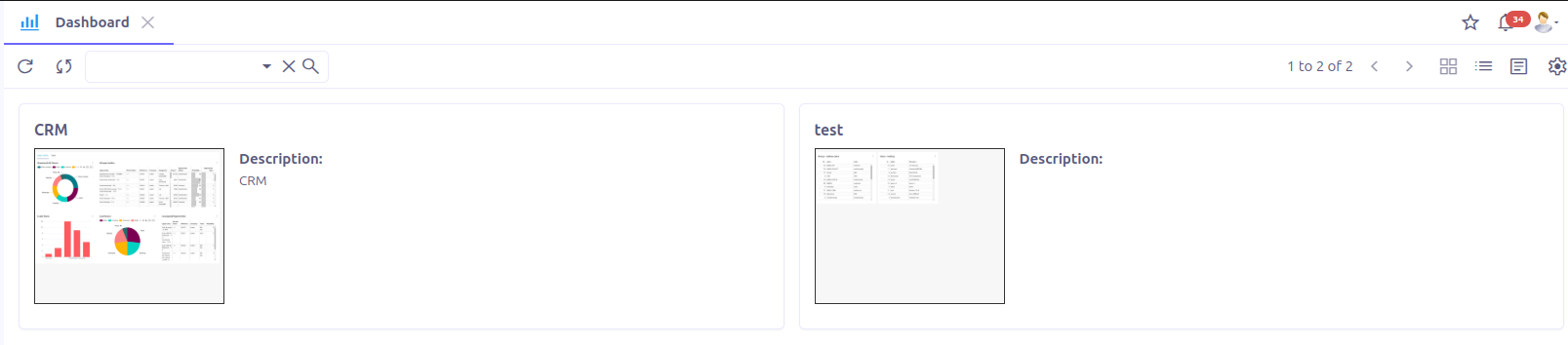
Form view
The form view has 4 panels:
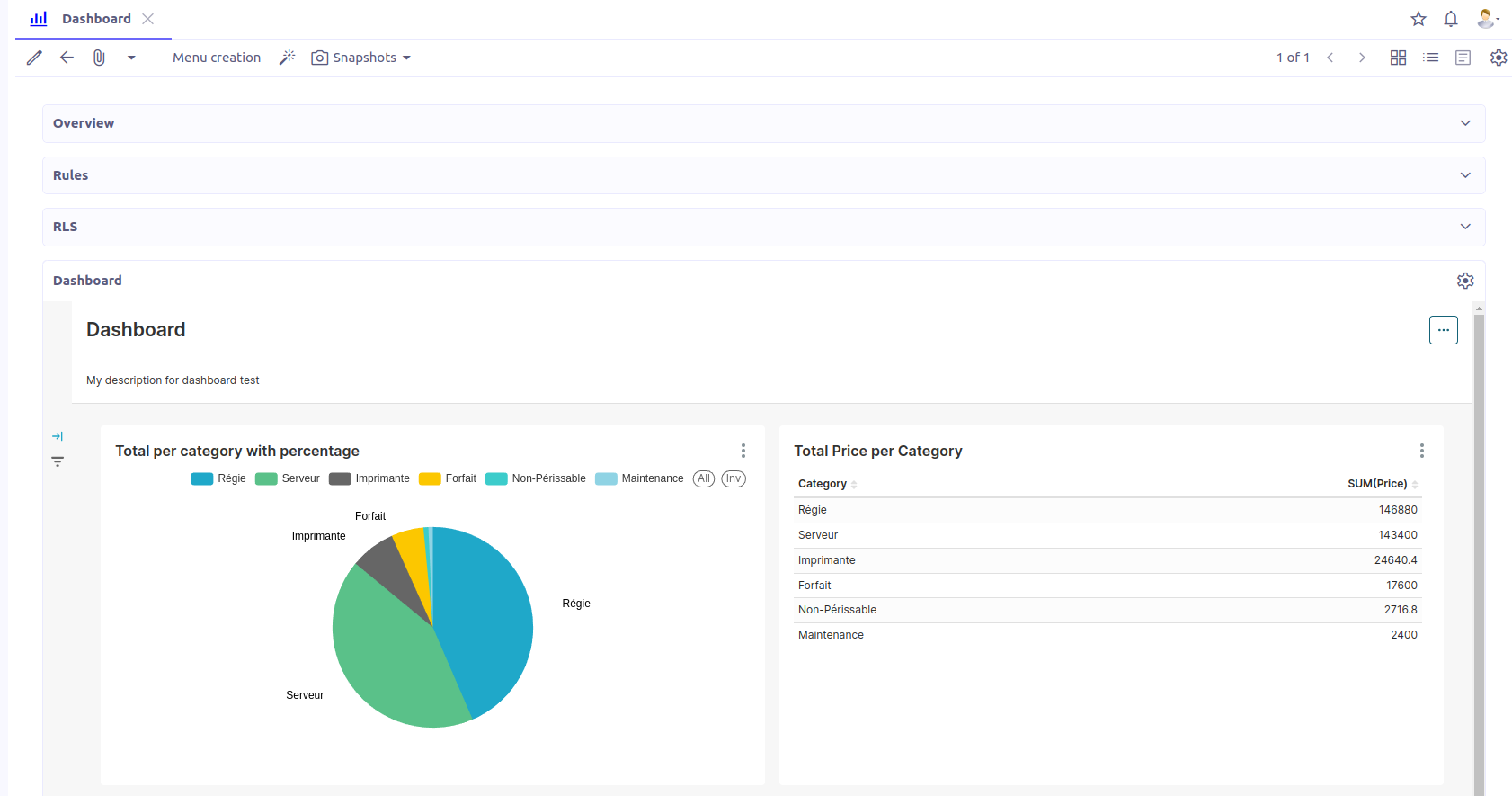
Overview
Display general information about the dashboard:
-
Name
-
Last amendment date
-
Description
-
Action view (created automatically)
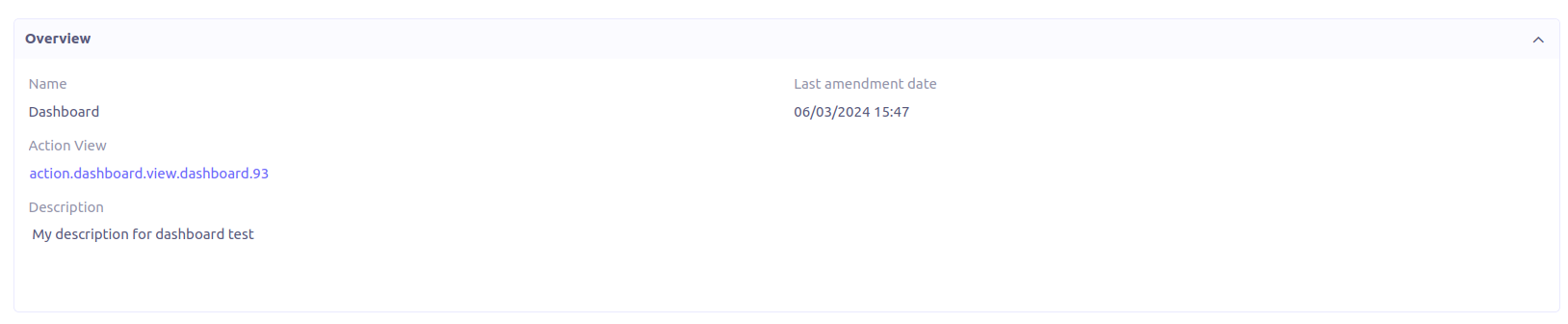
Dashboard menu
Axelor BI module allows you to create a menu to your dashboard (handy for a quick access).
From the dashboard form view, click on Menu creation.

A popup form will appear with a field Parent menu to select the parent menu where the quick access to the dashboard should be added. A list of menus where the dashboard is already present appears below, with a deletion option (button Remove menu).
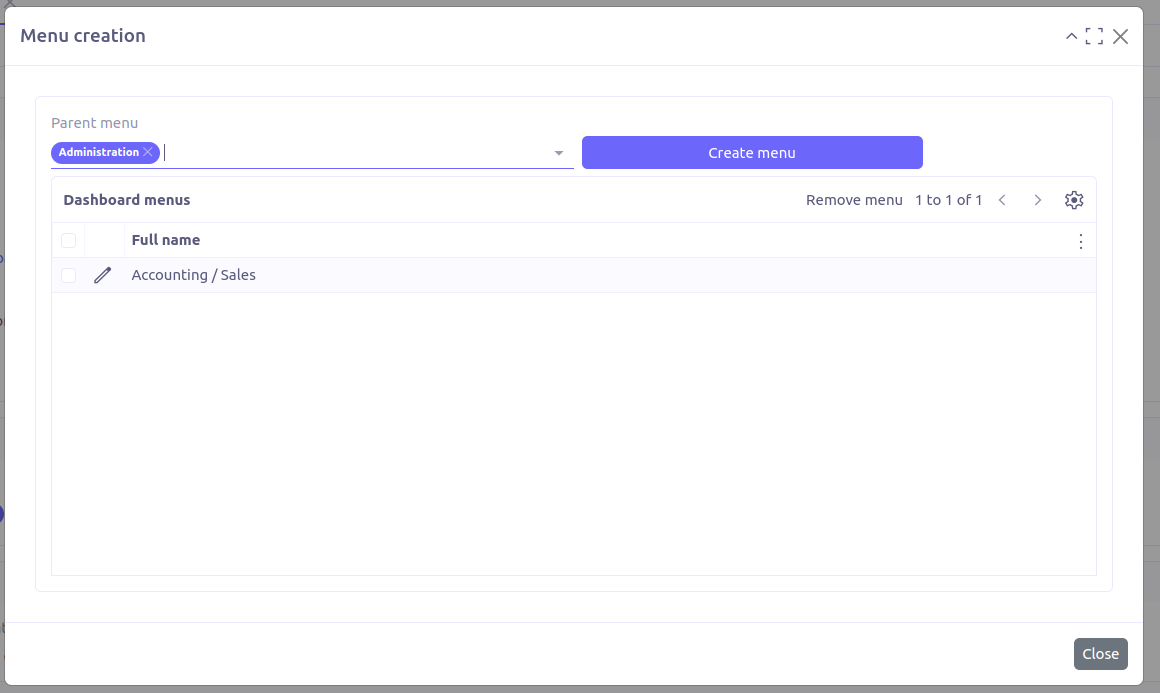
| You can select several parent menus to create several menus linked to the dashboard. |
In this example, the dashboard Sales was already present under the parent menu Accounting (see screenshot below) and will be added to the menu Administration after the click on the button Create menu.
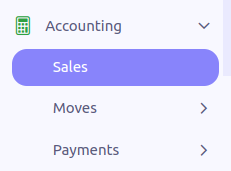
Dashboard extension
The flexibility of Axelor’s solution allows you to extend the dashboard in any other view as a panel-dashlet as follow:
<panel-dashlet action="[dashboard action view]" height="[high]" colspan="[colSpan]"/>The dashboard name of the action-view can be retrieved from the Overview panel of the dashboard:
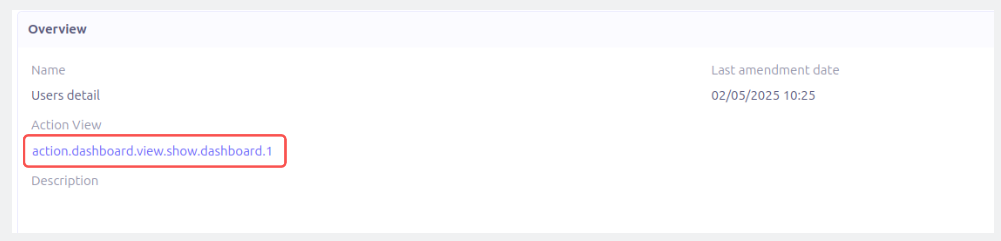
Example:
<panel title="Dashboard" colSpan="12">
<panel-dashlet action="action.dashboard.view.show.dashboard.1" colSpan="12" height="800"/>
</panel>