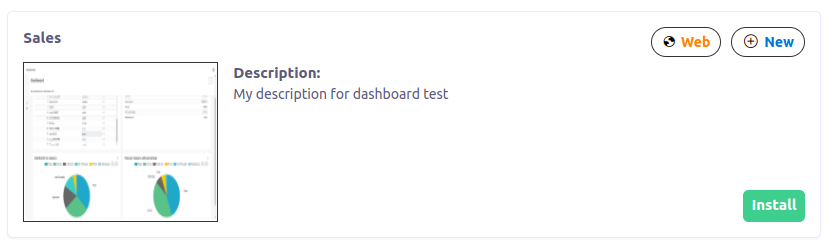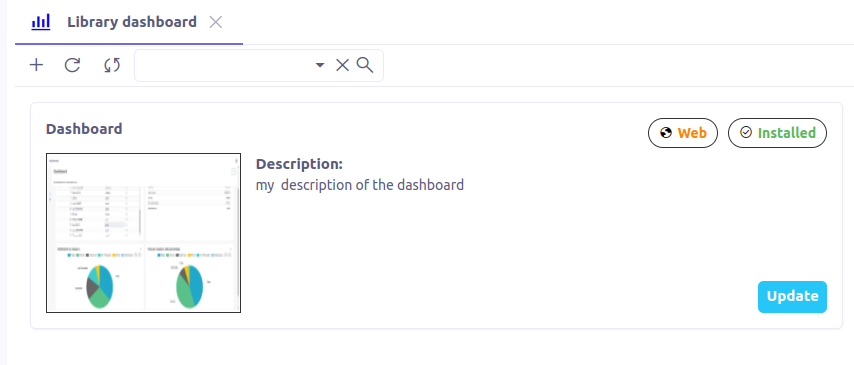BI Library
Axelor provides a library with a set of dashboards that can be installed and created easily in one click.
Cards view
Navigate to BI > Library to open the dashboards.
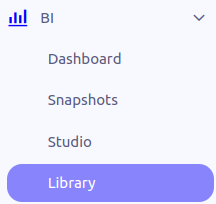
Result:
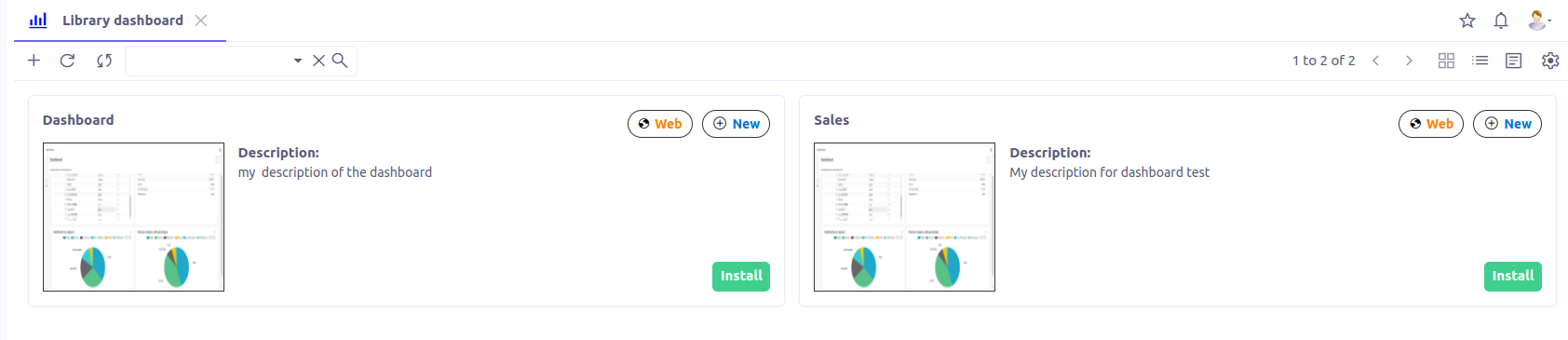
About dashboard compatibility
Only the dashboards compatible with your Axelor application are fetched. The compatibility is based on 2 criteria:
-
Your application has all the functional apps (the ones visible in
Application Config > Apps management) required by the library dashboard. -
Your version of the functional apps is compatible with the version required by the library dashboard.
Form view
The library form view has several panels.
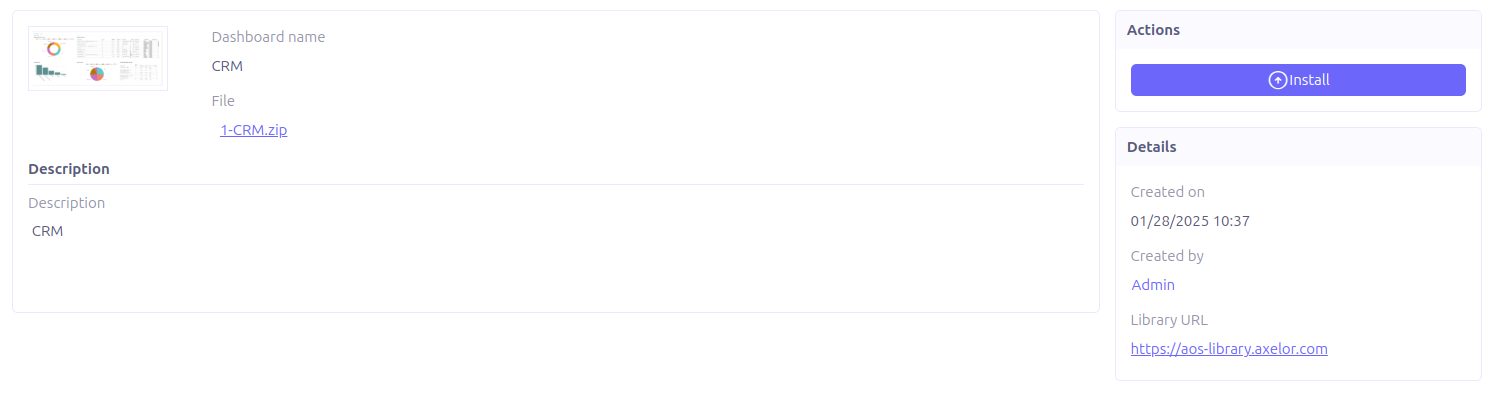
Main panel
It contains the main information about the dashboard:
-
Dashboard name: Define the title of the dashboard.
-
Thumbnail: Dashboard thumbnail.
-
Description: Description of the dashboard.
-
File: A zip file to upload on BI studio. This upload is automatic when you use the action buttons (see next section).
Actions panel
2 actions are available:
-
Install: The button appears if and only if the dashboard has not been installed yet.
-
Update: The button appears if and only if the dashboard has already been installed.
In both cases, the dashboard is downloaded from the server library to your application and is then uploaded in your BI Studio tenant.
These buttons have the same effect as the ones present on cards view.
Library dashboard types
There are two types of dashboards, Local and Remote
![]()
-
The + icon: Add local dashboards into your local library.
-
The sync icon: Fetch/update dashboards from library server.
Local library dashboards
Axelor Library allows its users to add their own dashboards to easily upload them into BI Studio from the module.
A typical use case is to design a dashboard on you BI studio tenant, using your qualification environment as a datasource. When the dashboard is ready to be deployed in production, you can export the zip from BI Studio, load it in the library of your production environment and Install it on your BI studio tenant. This way, you have a clone of your qualification dashboard, which use the production database. Changing manually the datasource of all the datasets used by dashboard is possible, but is a tedious operation.