Sales app configuration
Introduction
Access : Application config → Apps management → Sales, configure
On the Sales App page you will find the global settings valid for all companies.
However, you can configure settings by company in the Sales Config section, where the company files are located. Simply click on a file to access the company configuration page. Company configuration is useful when you are managing multiple companies.
Some configurations that may affect the Sales app can be found in the configurations of other modules, such as the Base or Supplychain modules.
Global configurations on the Sales App page
When you activate an option, remember to save the changes you have made and then refresh the browser page so that your choices are taken into account.
Pay attention to the other tabs open in the AOS application, as they may be closed.
If the browser has not been refreshed, the changes will not be taken into account.
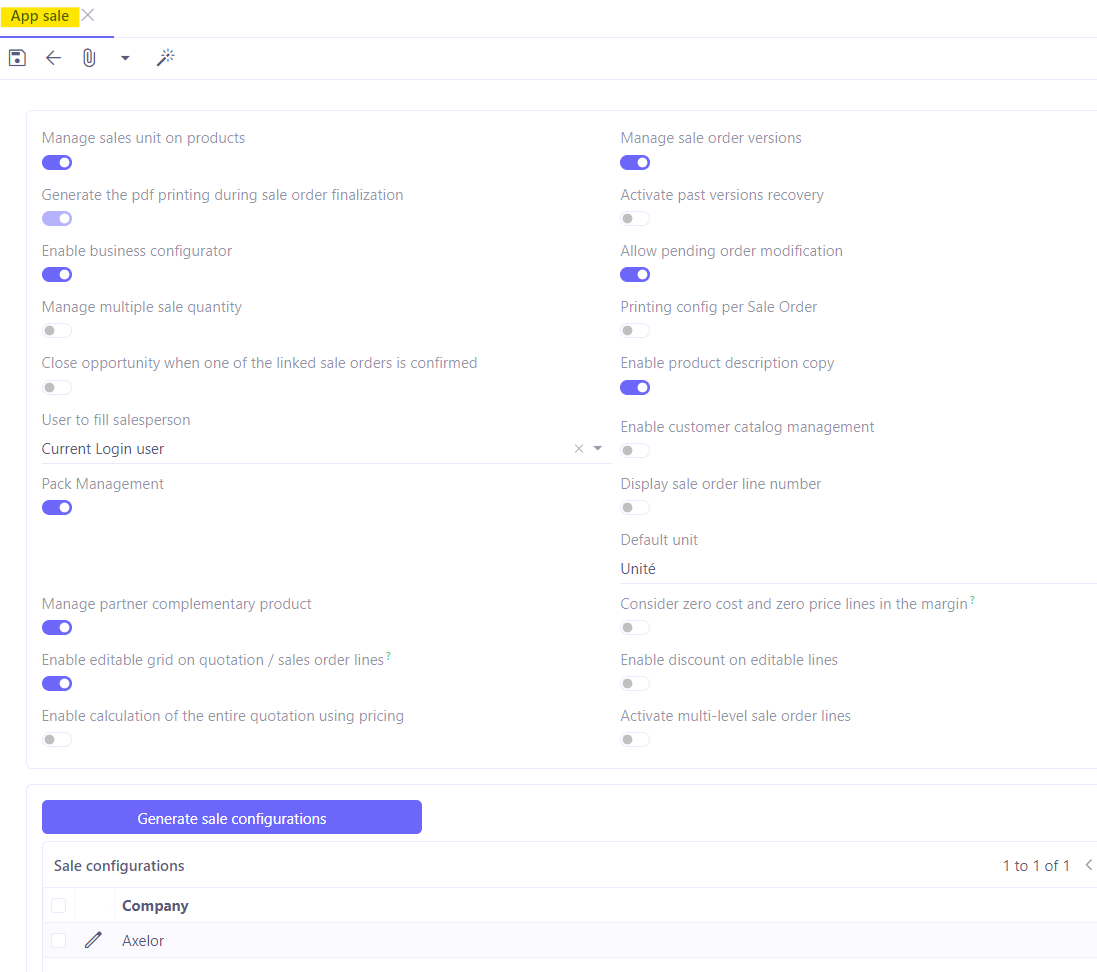
Manage sales units on products
This option allows you to manage sales units which may be different from purchase / stock units. For example, you can buy products by the tonne and then sell them by the kilo.
Activating this option will cause the Sales unit field to appear on the product sheet.
The stock unit is displayed by default.
When you define the sales unit, it is automatically taken into account by the system on quotations and orders.
Generate the pdf printing during sale order finalization
When this option is activated, the system will automatically generate a pdf when a quotation is finalised, which will be stored in document management. To access this pdf, click on the paperclip icon on the finalized quotation form.
Allow pending order modification
This option allows you to modify a confirmed order. Simply click on "Edit order" button on the order form.
When you click on "Edit order" button, the order will be labelled as an order in the process of being modified.
Printing config per Sale Order
When this option is not activated, the default company settings are applied.
When enabled, this option allows you to configure settings for each quotation or order, using the new Printing tab which will appear on a quotation/order form.
On the quotation/order form, click on the Printing tab and then select the print settings other than the default ones.
In order to be able to select these customized settings, they must be configured separately in Application config → Technical maintenance → Printing settings.
Once the new parameters have been created, they will be selectable in the "Printing settings" field (Printing tab on the quotation / order file).
A company's default printing settings can be found in :
Application config → Users/Company → Company → on the company file click on Configurations tab → Printing settings.
Enable product description copy
This option displays product descriptions.
For example, you will find the Description and Internal Description on the product sheet. This description will also be displayed on a sale quotation or an order once you have activated the option.
On the Quotation/Order file, the product description will be visible on the product lines (which can be found in the Detail lines table, Content tab).
The product description is printed on the pdf, too.
Enable customer catalogue management
With this feature active, to indicate that certain products will have a different name for certain customers (this option is useful when a product needs to appear on a sale quotation with a particular name and code).
The customer catalogue can be viewed and configured from the product file, in the Sales tab.
Display sale order line numbers
This option allows you to number the lines in the details lines (Content tab) on a sale quotation file.
Default unit
Define the default sales unit in this field. This default unit is filled in when a product file is created.
Enable pricing scale
Pricing scale is activated in the Sales app for versions under 8.2 AOS. For ulteriour versions, it's done in the Base app, Pricing tab.
This option activates a Pricing menu entry in the Sales app menu. Pricing scale is designed to calculate specific or complex pricing directly on quotations or orders.
You can use pricing scales to perform calculations that cannot be handled by price lists. Price lists require configuration and manage pricing dynamically using formulas. For example, it can automatically calculate delivery charges based on the weight of the order. The price lists also allow you to apply a mark-up rate according to certain criteria.
Activating pricing scales will make appear another option, which is the Pricing computing order.
Manage sale order versions
This option allows you to manage quotation versions.
Once a quotation is finalized, the "New version" button will appear.
-
This button allows you to create different versions of the quotation.
-
The quotation sheet always shows the quotation version number.
-
On the new version, you can modify the information and then finalize the quotation once again.
-
The different versions are saved as pdf files. To view the versions, click on the paperclip icon containing attached files.
You can consult the versions for information purposes, but you cannot use one version rather than the other. In addition, you cannot re-use versions (i.e. you cannot click on a version to automatically fill in the quotation form).
Enable business configurators
When sales configurators are activated, new menu entries are added (Sales → Configuration → Configurators → Configurator model or Configurator).
Configurators allow sales staff to create customised products with different attributes and options.
Once a product has been created with a configurator, you can add a line with a configurator by clicking on the "Add a line with a configurator" button on a quotation when in draft state.
Manage multiple sale quantity
This option allows you to manage multiple sale quantities.
When this feature is enabled, you can indicate on the product sheet that this product can only be sold in certain multiples. This means that if the selected quantity on a quotation/order lines is different from the quantity established in the beginning, the line won't be validated. As a result, the system notifies the user that the multiple quantity is not respected.
Authorise user to force sales quantities : it is possible to authorise a user to force multiple quantities by ticking the "Authorise user to force sales quantities" option on the product sheet.
Multiple quantity settings can be found in the Sales tab on the product sheet.
Close the opportunity when one of the linked sale orders is confirmed
This option allows you to change the status of the opportunity to "Closed won" once a sale order linked to the opportunity has been confirmed.
When this option is activated, follow next steps (CRM app):
-
Create a quotation based on an opportunity (the quotation will be linked to this opportunity).
-
When this quotation is finalized and confirmed as an order, the confirmation of this order will automatically close the opportunity.
-
Thereafter, the opportunity changes to "Closed won" status.
User to fill sale person
When creating a quotation, choose whether you assign a quotation to an active user (i.e. "Current login user"), or whether this quotation will be assigned to the owner of customer account (i.e. the salesperson who is responsible for this customer and who is attached to the customer file, "User assigned to customer").
Pack management
Activating pack management adds a Pack menu entry to the Sales app. Here, create product packs made up of different components.
Once you have configured a pack, you can add it to a quotation by clicking on the "Add a pack" button.
Manage partner complementary product
You can configure complementary products on the product sheets. However, the option "Manage partner complementary product" will allow you to manage complementary products by customer.
In other words, you will be able to configure complementary products for certain customers in particular; in addition, additional products will be added to the quotation/order for certain customers automatically.
Line list display type
Select a type of line list display. The aim is to be able to create as many sub-lines as you like.
Standard: display sale order lines the classic way.
Editable: this configuration enables you to activate an editable grid on sale quotation / sales order lines, allowing you to quickly add and complete quotation lines from the grid view.
Editable tree: activate multi-level sale order lines.
Tree line: activate multi-level sale order lines (older version of the Editable tree display. Will be removed in the next version).
Sales configuration by company
Access: Application config → Apps management → Sales, configure → on the Sales App page, in the Sales Configuration section, click on the company file to access Sales configurations by company.
-
Validity duration per default: set the default validity period for quotations in this field (1 month / 15 days / 2 months / 6 months etc).
-
"Sale orders ATI/WT": indicate whether a quotation or a customer order is inclusive or exclusive of ATI/WT. You can select from "Always WT / Always ATI / WT by default / ATI by default".
If you select "Always..." or "...by default", the value will be applied by default, but it is still possible to change it.
- Customer credit : accepted credit.
- Find the amount of accepted credit on customer file in the Accounting information tab.
Click on the company file to view the customer accepted credit.
Once it has been defined in Sales Configurations by company, the customer accepted credit is applied by default .
- On the Sales Configurations page, click on the "Update customer's accepted credit" button in order to update it on all records.
-
Printing settings : then, still on the Sales Configuration page for a company, define printing settings.
-
A text will be added to the printout of quotation or sale order with the information of your choice. You can also add images.
-
Legal note on sale order: add legal information that will appear at the bottom of the quote/order.
-
Analytic distribution: by activating this option, the system will require an analytic distribution model on sale order lines.
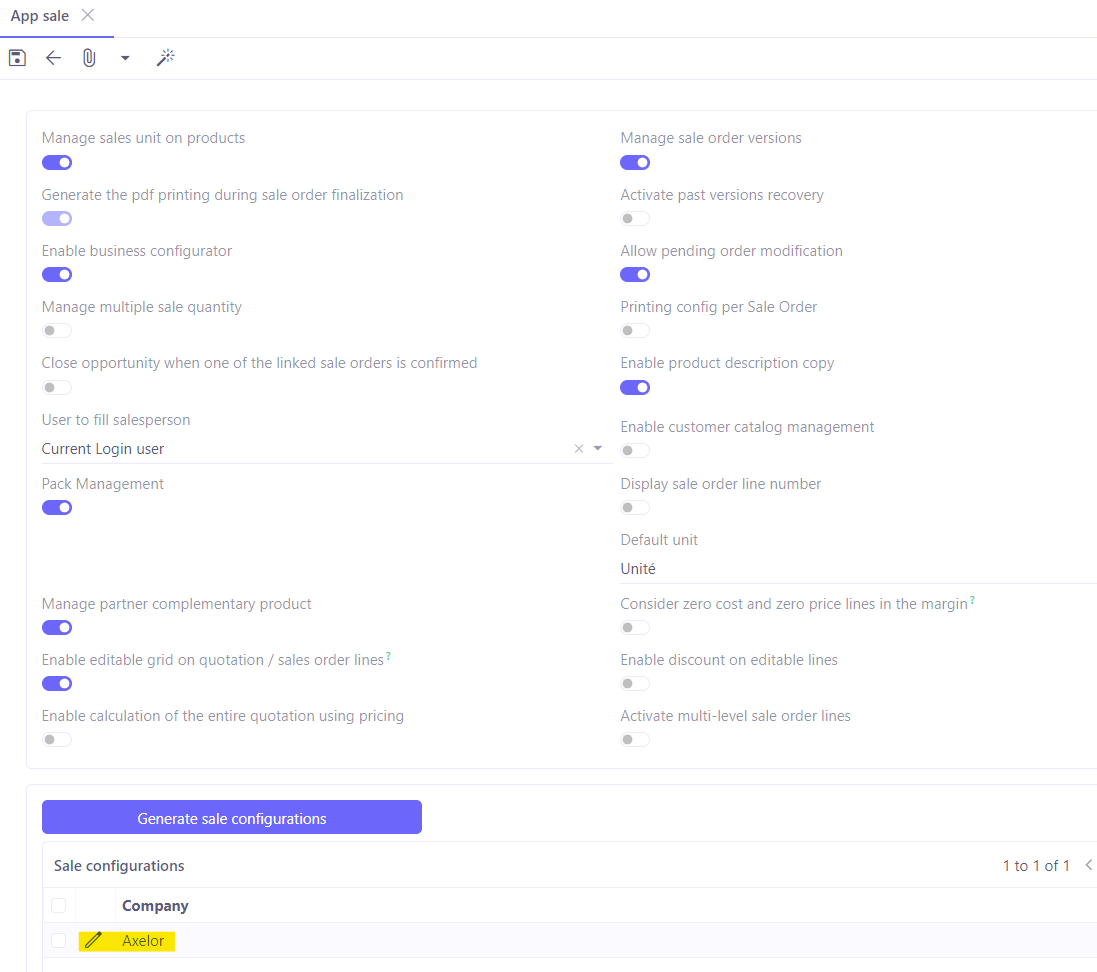
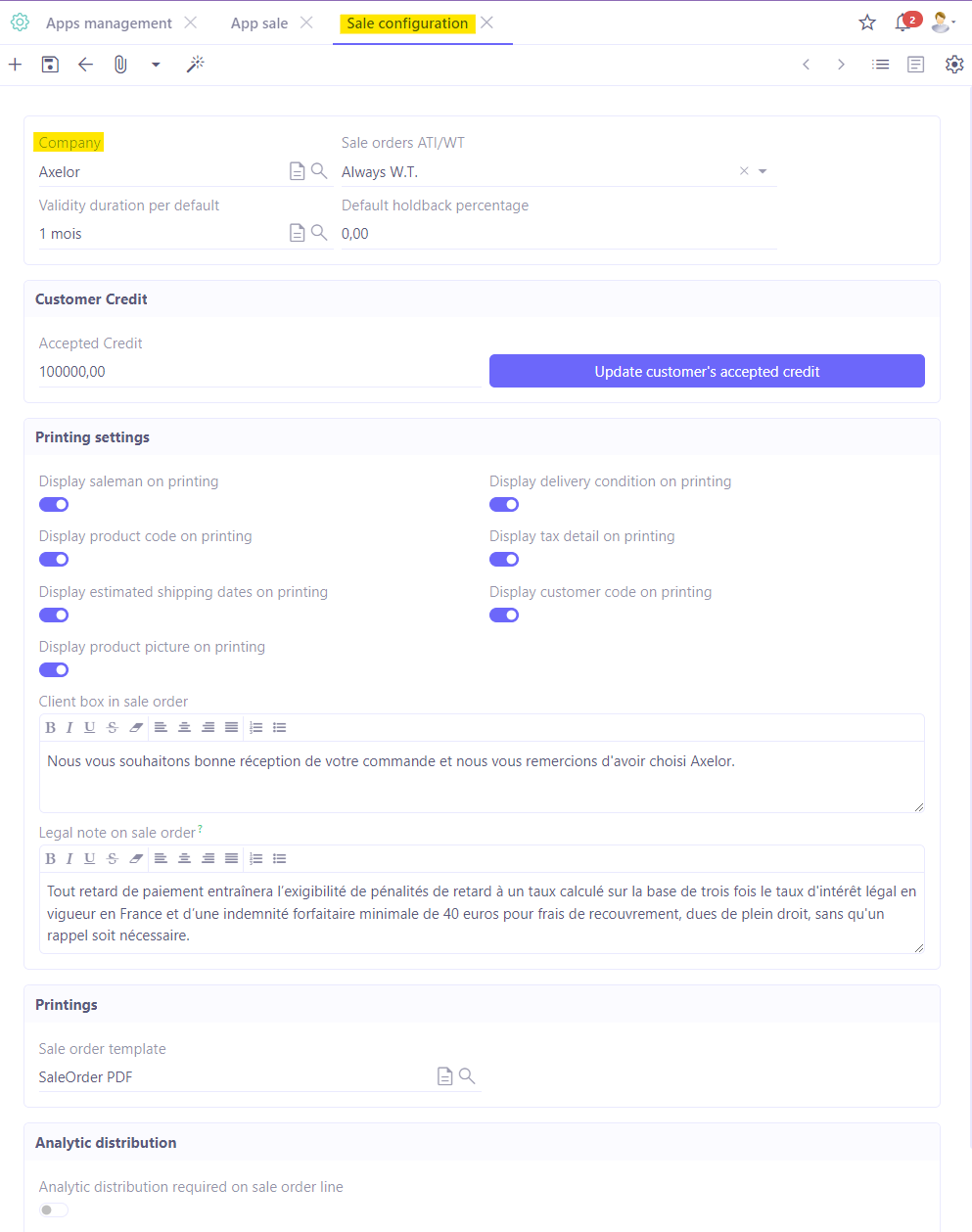
Enable editable grid on sale quotation / sale order lines & enable discounts
Access : Application config → Apps management → Sales, configure → click on the option "Enable editable list on quotation / sales order lines “ and then click on ”Enable discounts on editable lines".
These options help to fill in the information directly in the Detail lines table in the Content tab on the Quotation / Sales order form. If the "Enable discounts on editable lines" option is also active, you can also add discounts directly to the table.
The information will be retrieved automatically from the product file, and some of this information can be modified using the keyboard by pressing the Tab key to move from one window to another.
You can still access the large ‘Sales Order Line’ configuration window. Simply select the new line in the table and then click on the "Edit" pencil icon.
This new feature includes all classic features associated with quotations: multiple quantities, price lists, additional products, discounts, packs, etc.
Activate multi-level sale order lines
Once this configuration has been activated, each customer quotation line can be broken down into a tree of constituent products in order to calculate the cost and selling price for sold products. For these sub-products, it is possible to determine sales prices based on a margin rate to make it easier to manage margins.
Access : Application config → Apps management → Sales, configure → Activate multi-level sale order lines