Messaging
The Messaging application is linked to the corporate social network integrated into the ERP system, which allows users to exchange on many business objects such as quotes, invoices, projects, etc. Users can subscribe to discussion threads and exchange between them. They will receive all their messages and notifications in the module. The Messaging application is reserved for internal exchanges, even if an external user can respond to exchanges in the ERP. This is not a classic email inbox, you will not be able to check the emails in your email account in Messenger, nor send emails.
- Inbox: Here you receive all messages and notifications.
- Important: Here you will find all the messages that you have marked as important.
- Archived: This refers to all archived messages.
Subscribe to a discussion
You can subscribe to discussions on many ERP elements: quotes, orders, invoices, tracks, customer/supplier records, opportunities, events, projects, tasks, etc.
Go to the bottom of the view to find the thread. You must then click on the star on the right to subscribe. You will then receive in Messenger all the messages in this thread.
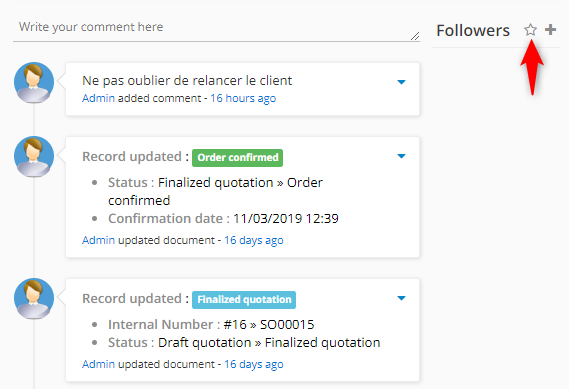
Subscribe users to a discussion
Simply click on the “+” instead of the star and you can choose to subscribe other users or external contacts to the selected thread.
The external person you subscribe to must be a third party or contact existing in the ERP, with a valid email address.#
Write a message and reply to a discussion
You can write a message in a discussion in several ways.
Write a comment in the dedicated field of the thread. When you have finished writing a comment you can send it. You can therefore reply to other comments directly on this same thread.
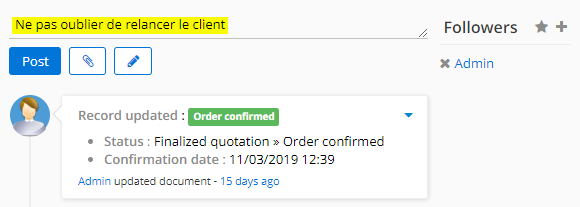
View a message
Messenger > Inbox
You will have access to all the messages of the threads to which you have subscribed. You can reply to a message by clicking on the blue arrow on the right.
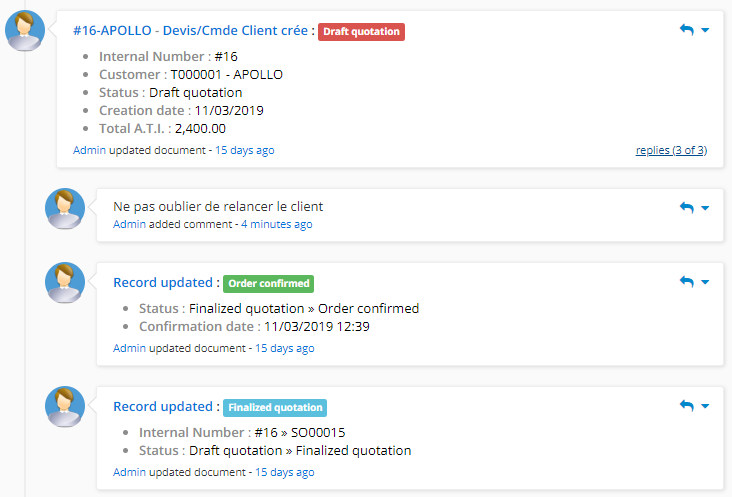
You can mark a message as unread, important, or archive it.
Receive Messenger messages by email
You must define the following properties in the “application.properties” file to activate the scheduler for the application, by default the scheduler is disabled: # Quartz scheduler # ~~~ quartz.enable = true quartz.threadCount = 5 The scheduler is used to retrieve emails directly. For this to work you must have configured a default email account in the software. Then you have to configure the user’s preferences. On the user preferences, select the entities you want or that an external user wants to track by email (invoice, order…etc). Also make sure that an email address is defined for the user (File user → Contact information → Email).