Project
Introduction
The Projects application allows you to manage projects precisely at each phase. A project can have different states: new, ongoing, completed or cancelled. A project manager and a project team can be associated with it and the different tasks that each will have to carry out at each phase to successfully complete the project can be defined. A tool for planning, documentation (project wiki) and grouping projects together in a folder makes it easier to organize, while a dashboard provides a summary display of essential project information. In order to carry out a project it may be necessary to use resources. A system for managing resources and reserving them for projects is available. In addition, the user can configure project categories and resource types to speed up information gathering.
- Keywords :
- Project Phases: A project phase can be considered as a sub-project.
- Folder: A folder is a grouping of projects.
- Wiki: The wiki is a menu that gathers all the informational documents useful for carrying out projects, whether generic or specific.
- Business project type: Billable project.
- Folder: This menu displays project folders and allows you to create folders to group projects.
- Projects: This menu displays all projects and allows you to create new ones.
- Project Phases: This menu displays all project phases and allows you to create new ones.
- Tasks: This menu displays all tasks and allows you to create new ones.
- Tickets: This menu allows you to track and manage customer tickets and create new ones.
- Wiki: This menu allows you to create documentation sources related to projects.
- Resource Reservation: This menu allows you to reserve resources on projects and tasks. It is only available if the “Resource Management” configuration is enabled.
- Version: This menu allows you to create milestones for the realization of a project.
- Announcement: This menu allows you to create informative announcements related to a project and intended for its members.
- Model :
- Task Template: This menu allows you to create task templates.
- Project Template: This menu allows you to create project templates.
- History: History of tasks: This menu displays the history of tasks, i.e. tasks in the “Closed” and “Cancelled” states.
- Reports: My projects: Displays reports from the Projects module.
- Configuration: Categories: This menu allows you to create project categories that can then be authorized on a project / Resource type: This menu allows you to configure resource types. It is available only if the Resource Management configuration is enabled.
The projects
Allows to manage projects precisely, phase by phase, task by task.
Create a project
Projects > Projects > Projects
The information to be filled in at the beginning is linked to the project: start date, due date… etc. You can also indicate an expected duration of the project (duration field), as well as a percentage of progress. A project may have different statuses: New, in progress, completed, cancelled. To change a draft report, click on the buttons on the right.
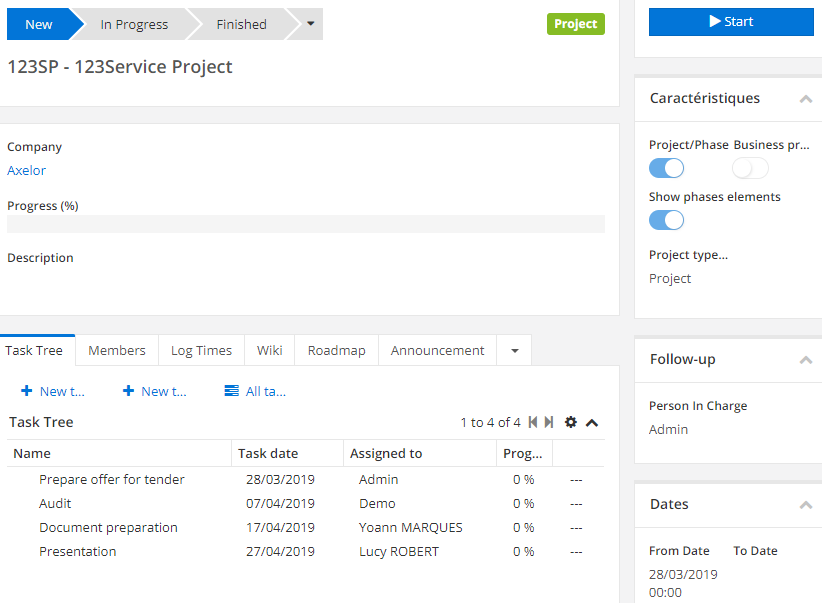
You can also create a new project from the “Business” application, and on the project form check the “Project” box. Indeed, a project can be both a project and a business. It is also possible to create a project via the “Project Phases” menu by filling in “Project” in the “Project Type” field.
The “Folder” submenu displays the project folders and allows you to create folders to group projects.